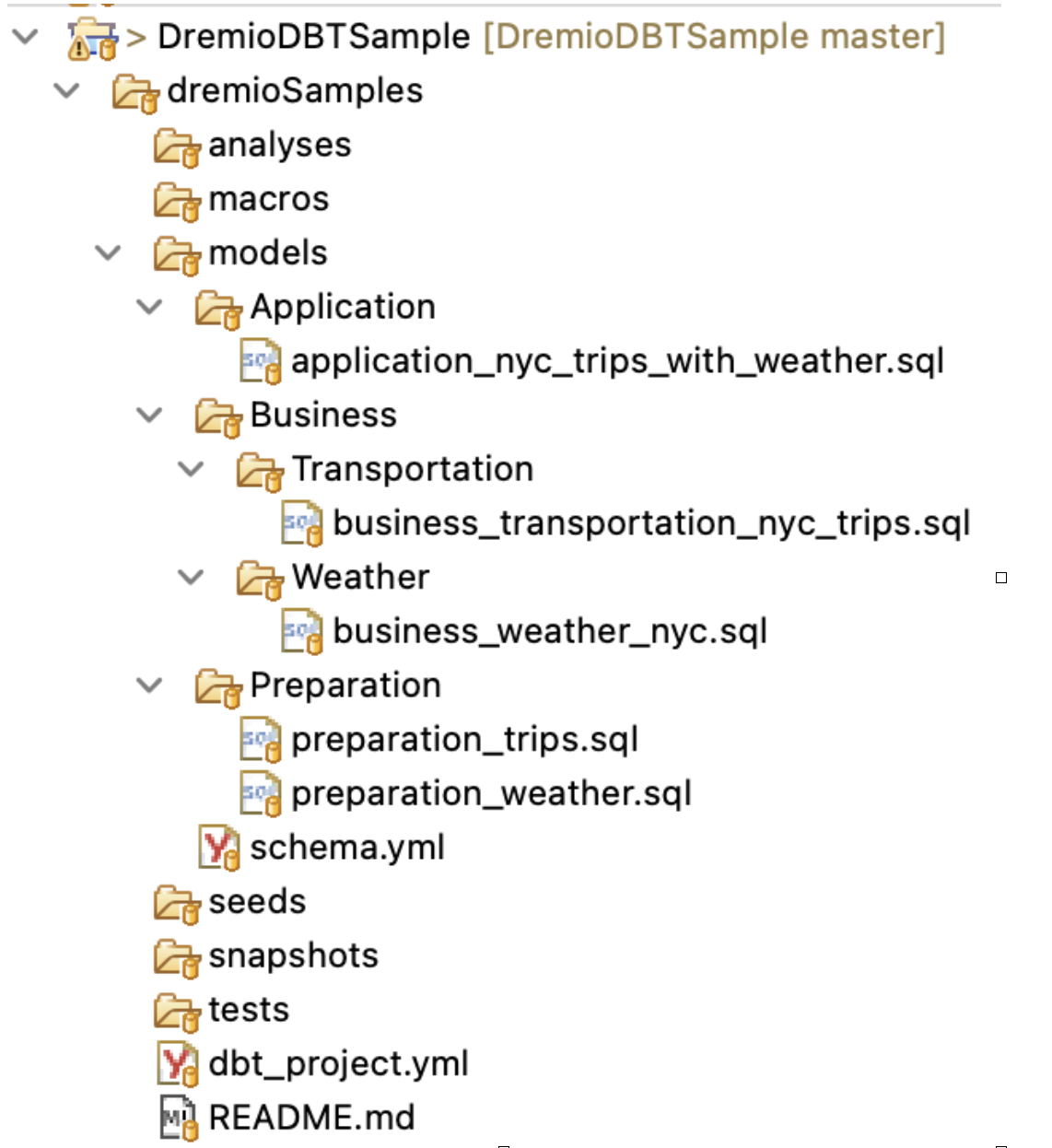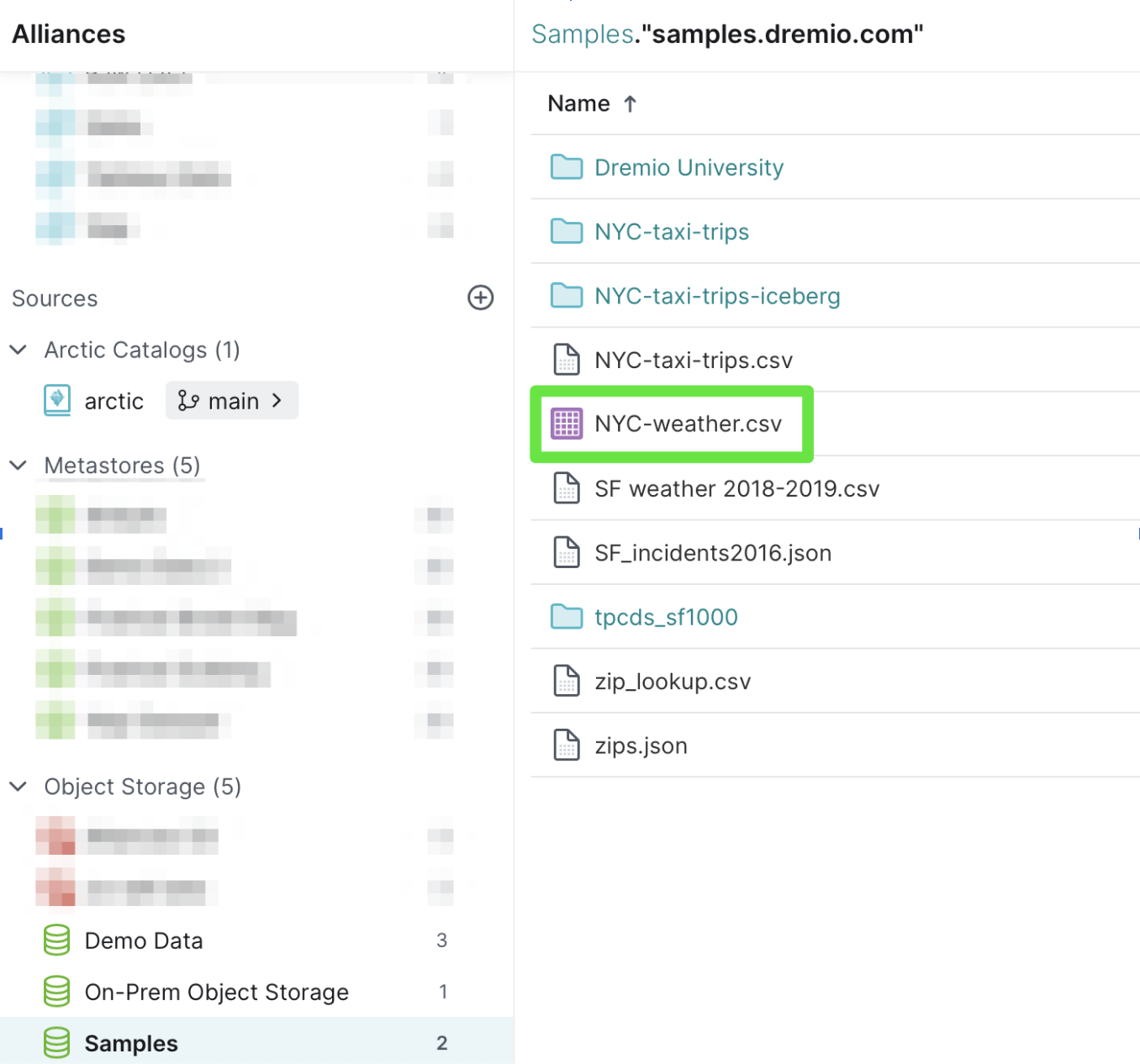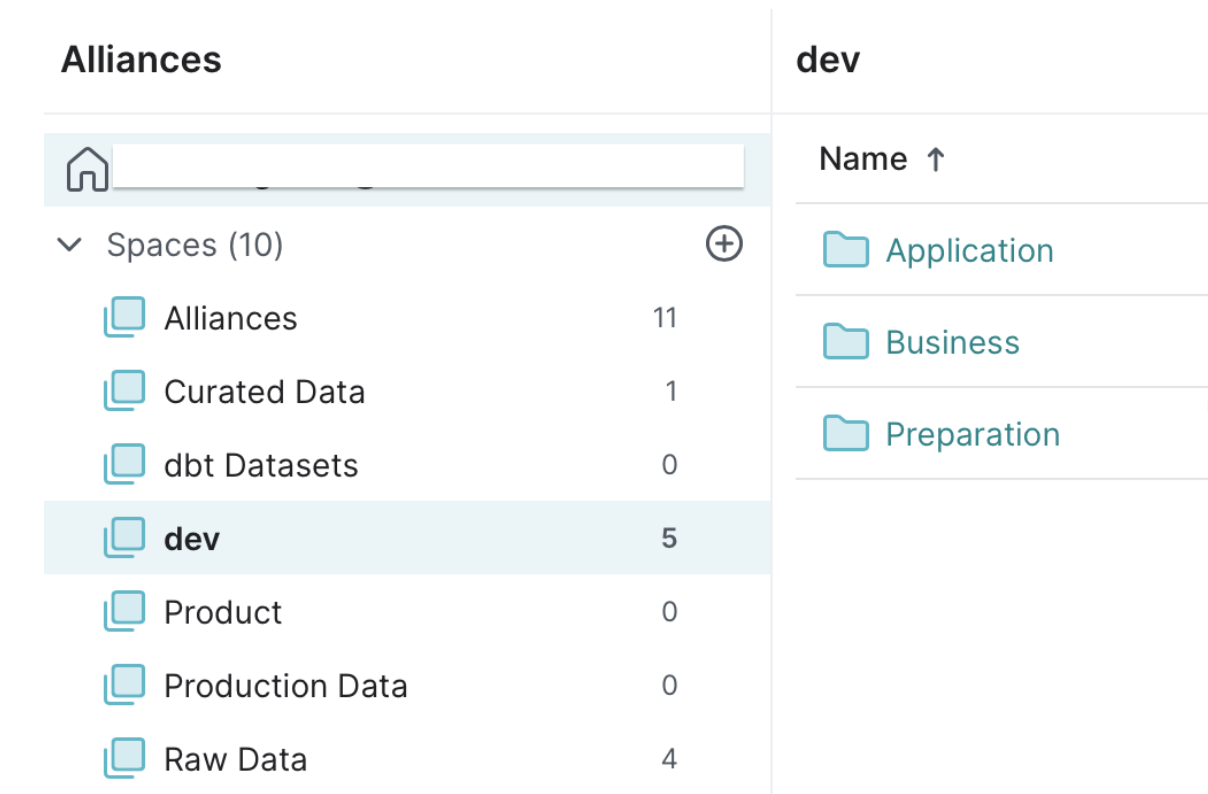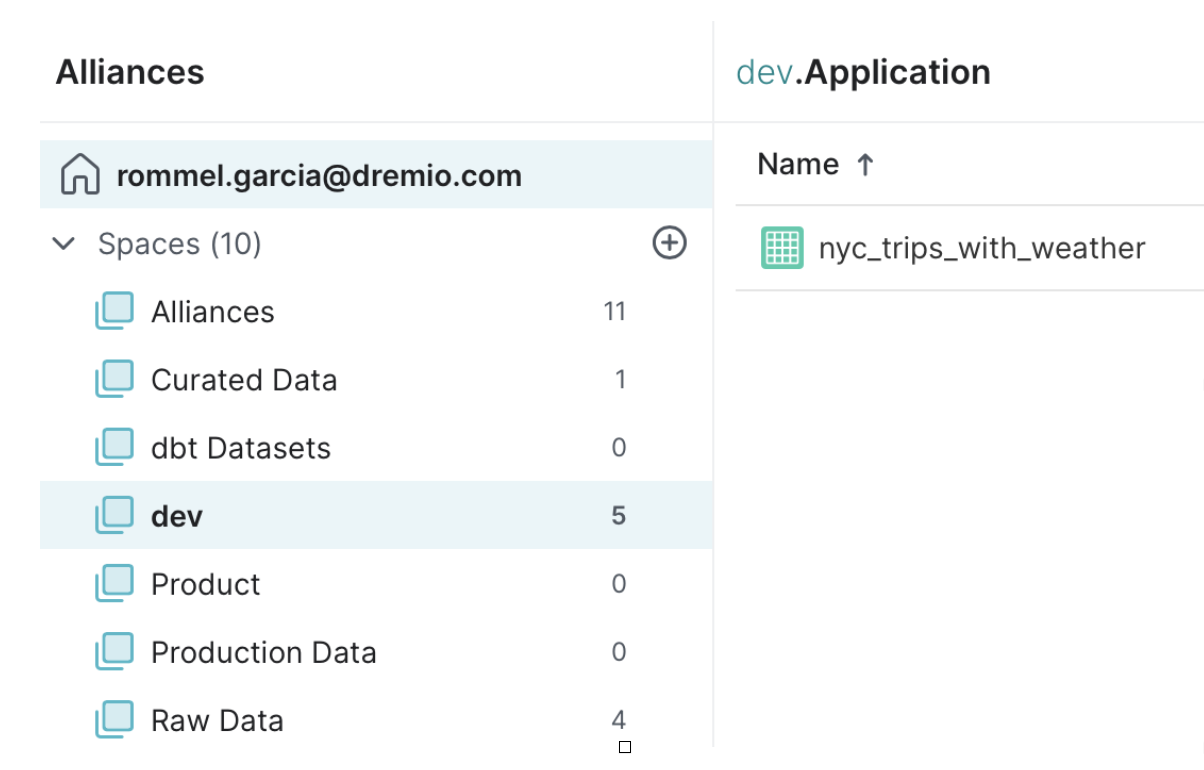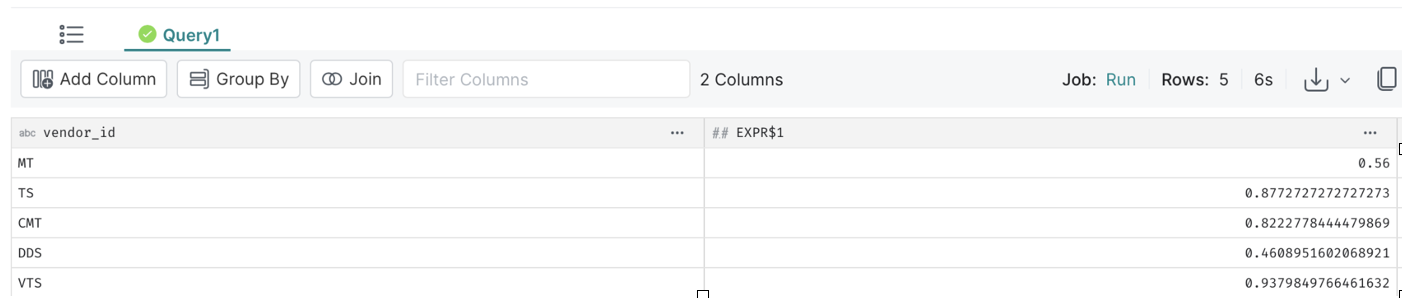Build a data lakehouse with dbt Core and Dremio Cloud
Introduction
This guide will demonstrate how to build a data lakehouse with dbt Core 1.5 or newer and Dremio Cloud. You can simplify and optimize your data infrastructure with dbt's robust transformation framework and Dremio’s open and easy data lakehouse. The integrated solution empowers companies to establish a strong data and analytics foundation, fostering self-service analytics and enhancing business insights while simplifying operations by eliminating the necessity to write complex Extract, Transform, and Load (ETL) pipelines.
Prerequisites
- You must have a Dremio Cloud account.
- You must have Python 3 installed.
- You must have dbt Core v1.5 or newer installed.
- You must have the Dremio adapter 1.5.0 or newer installed and configured for Dremio Cloud.
- You must have basic working knowledge of Git and the command line interface (CLI).
Validate your environment
Validate your environment by running the following commands in your CLI and verifying the results:
$ python3 --version
Python 3.11.4 # Must be Python 3
$ dbt --version
Core:
- installed: 1.5.0 # Must be 1.5 or newer
- latest: 1.6.3 - Update available!
Your version of dbt-core is out of date!
You can find instructions for upgrading here:
https://docs.getdbt.com/docs/installation
Plugins:
- dremio: 1.5.0 - Up to date! # Must be 1.5 or newer
Getting started
-
Clone the Dremio dbt Core sample project from the GitHub repo.
-
In your integrated development environment (IDE), open the relation.py file in the Dremio adapter directory:
$HOME/Library/Python/3.9/lib/python/site-packages/dbt/adapters/dremio/relation.py -
Find and update lines 51 and 52 to match the following syntax:
PATTERN = re.compile(r"""((?:[^."']|"[^"]*"|'[^']*')+)""")
return ".".join(PATTERN.split(identifier)[1::2])
The complete selection should look like this:
def quoted_by_component(self, identifier, componentName):
if componentName == ComponentName.Schema:
PATTERN = re.compile(r"""((?:[^."']|"[^"]*"|'[^']*')+)""")
return ".".join(PATTERN.split(identifier)[1::2])
else:
return self.quoted(identifier)
You need to update this pattern because the plugin doesn’t support schema names in Dremio containing dots and spaces.
Build your pipeline
- Create a
profiles.ymlfile in the$HOME/.dbt/profiles.ymlpath and add the following configs:
dremioSamples:
outputs:
cloud_dev:
dremio_space: dev
dremio_space_folder: no_schema
object_storage_path: dev
object_storage_source: $scratch
pat: <this_is_the_personal_access_token>
cloud_host: api.dremio.cloud
cloud_project_id: <id_of_project_you_belong_to>
threads: 1
type: dremio
use_ssl: true
user: <your_username>
target: dev
- Execute the transformation pipeline:
$ dbt run -t cloud_dev
If the above configurations have been implemented, the output will look something like this:
17:24:16 Running with dbt=1.5.0
17:24:17 Found 5 models, 0 tests, 0 snapshots, 0 analyses, 348 macros, 0 operations, 0 seed files, 2 sources, 0 exposures, 0 metrics, 0 groups
17:24:17
17:24:29 Concurrency: 1 threads (target='cloud_dev')
17:24:29
17:24:29 1 of 5 START sql view model Preparation.trips .................................. [RUN]
17:24:31 1 of 5 OK created sql view model Preparation. trips ............................. [OK in 2.61s]
17:24:31 2 of 5 START sql view model Preparation.weather ................................ [RUN]
17:24:34 2 of 5 OK created sql view model Preparation.weather ........................... [OK in 2.15s]
17:24:34 3 of 5 START sql view model Business.Transportation.nyc_trips .................. [RUN]
17:24:36 3 of 5 OK created sql view model Business.Transportation.nyc_trips ............. [OK in 2.18s]
17:24:36 4 of 5 START sql view model Business.Weather.nyc_weather ....................... [RUN]
17:24:38 4 of 5 OK created sql view model Business.Weather.nyc_weather .................. [OK in 2.09s]
17:24:38 5 of 5 START sql view model Application.nyc_trips_with_weather ................. [RUN]
17:24:41 5 of 5 OK created sql view model Application.nyc_trips_with_weather ............ [OK in 2.74s]
17:24:41
17:24:41 Finished running 5 view models in 0 hours 0 minutes and 24.03 seconds (24.03s).
17:24:41
17:24:41 Completed successfully
17:24:41
17:24:41 Done. PASS=5 WARN=0 ERROR=0 SKIP=0 TOTAL=5
Now that you have a running environment and a completed job, you can view the data in Dremio and expand your code. This is a snapshot of the project structure in an IDE:
About the schema.yml
The schema.yml file defines Dremio sources and models to be used and what data models are in scope. In this guides sample project, there are two data sources:
- The
NYC-weather.csvstored in the Samples database and - The
sample_datafrom the Samples database.
The models correspond to both weather and trip data respectively and will be joined for analysis.
The sources can be found by navigating to the Object Storage section of the Dremio Cloud UI.
About the models
Preparation — preparation_trips.sql and preparation_weather.sql are building views on top of the trips and weather data.
Business — business_transportation_nyc_trips.sql applies some level of transformation on preparation_trips.sql view. Business_weather_nyc.sql has no transformation on the preparation_weather.sql view.
Application — application_nyc_trips_with_weather.sql joins the output from the Business model. This is what your business users will consume.
The Job output
When you run the dbt job, it will create a dev space folder that has all the data assets created. This is what you will see in Dremio Cloud UI. Spaces in Dremio is a way to organize data assets which map to business units or data products.
Open the Application folder and you will see the output of the simple transformation we did using dbt.
Query the data
Now that you have run the job and completed the transformation, it's time to query your data. Click on the nyc_trips_with_weather view. That will take you to the SQL Runner page. Click Show SQL Pane on the upper right corner of the page.
Run the following query:
SELECT vendor_id,
AVG(tip_amount)
FROM dev.application."nyc_treips_with_weather"
GROUP BY vendor_id
This completes the integration setup and data is ready for business consumption.